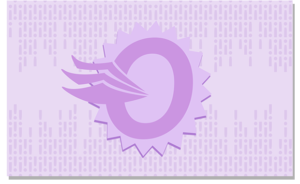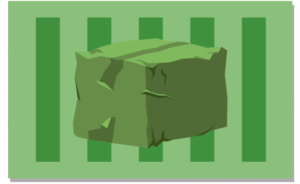Is it October already? Don’t be worried if you feel a spooky chill in the air. It’s not a ghost or a ghoul, it’s the creeping fingers of Q4!
Did you know Order Desk sees a 20% increase in support tickets throughout the fourth quarter busy season? In anticipation of the inevitable increase in wait times for help, we want to remind you to make sure to prepare for any issues you may be having in your store as soon as possible. We’ll be here to guide you!
With that in mind, we’ve created a brand new Print on Demand Video Series, which covers the entire process of setting up a print on demand store in Order Desk, step by step, from start to finish.
We’re also trying out a new newsletter section called “Spotlight on…” which you can find toward the bottom of this email. Each month, we’ll highlight a different topic or feature in Order Desk. You may even learn a thing or two!
Keep reading for more updates. 🙂
Integration Features & Updates
Print on Demand
Additional features have been added for:
- Jondo Global:
- When a shipping address is updated in Order Desk, we’ll automatically try to update it at Jondo. The order history will confirm if the new address has been sent successfully.
- Order Desk supports the reprint functionality for as-is reprinting due to fulfillment errors. If you need to make a change to items in your order, you’ll need to make a new order.
Additional order level options that can be set as checkout data or order metadata for:
- Printforia: Use the IOSS field to send the IOSS number that you want to be used on the order to Printforia. If not set, the default IOSS number from the Store Settings will be used instead. Details Here.
- Harrier: Use the IOSS field to send the IOSS number that you want to be used on the order to Harrier. If not set, the default IOSS number from the Store Settings will be used instead. Details Here.
Additional item level options that can be set as variations or item metadata for:
- Printify: print_x and print_y will default to 0.5 to guarantee that the image will be centered properly. Details Here.
Productivity
Additional settings have been added for:
- Dropbox: Reattempt Failed Uploads allows Order Desk to check Dropbox to confirm all uploads have been successful. Unsuccessful uploads will automatically be sent to Dropbox again. This setting will run by default unless disabled from within the Dropbox Integration Settings. Details Here.
Spotlight on…Inventory for Print on Demand Stores!
Order Desk can store all your products and any additional details that may be necessary to help automate your workflow or that need to be sent to your fulfillment providers.
Adding inventory is a necessary step for Print on Demand stores, since print details stored as metadata or variations in your Order Desk inventory will be synced to the items in your orders before they are sent for fulfillment. These details often include:
- SKU/Item Code: A unique product code for the item, which should match the SKU used in your shopping carts. Order Desk will match this SKU to the SKUs in your orders and use that to sync the print details.
- print_sku: The printer’s code/SKU for the item on which your images will be printed.
- print_url: A link that printers can use to access your artwork file. Note: this link must be public, as their automated systems often don’t include a way to enter a password for a private file.
You can find more details on how to add your inventory to Order Desk here.
With all my talk of ghouls and goblins, what issues are haunting your store? We’d love to see things running smoothly for you before the end of the year brings delays in support! Our inbox is open at support@orderdesk.com (or you can always respond to this email) for even your scariest problems. Let’s find a solution together 🎃

See you next month,
Halloween Otto (pictured above), Patricia and The Order Desk Team